How to Upgrade to Google Analytics 4 (GA4)
and Use It for SEO
- btle_admin
- March 30, 2022
- 11:30 am
- No Comments
The next step in tracking analytics is Google Analytics 4. It provides a comprehensive picture of how users interact with your brand across desktop, mobile, and tablet devices. Businesses and marketers alike have been asking how GA4 can be used to enhance marketing strategy since its launch.
What is Google Analytics 4 (GA4)?
Google Analytics 4 is a brand-new, more intellectual property designed to last. As a result, it outperforms Universal Analytics (UA) properties in tracking, reporting, and insights.
Google Analytics 4 can also be adapted. For example, you can collect information from a website, mobile app, or both. On the other hand, Universal Analytics attributes are specific to websites.
Google Analytics 4 also uses machine learning to capture valuable information. An innovative method allows for the analysis of user involvement across multiple devices, platforms, and domains. By understanding these insights, you can make better business and marketing decisions. In turn, you’ll earn a better return on your investment!
It’s time to Upgrade to Google Analytics 4! What do you think?
The short answer is yes; you should work with GA4. However, it is preferable to continue using Universal Analytics as well.
Don’t switch entirely just yet. Set up a GA4 property to work with Universal Analytics. Even if you do not use GA4 at this time, you should start gathering data.
The following are four reasons why running both properties is a good idea:
- Learning curves are involved. With GA4, you will have a brand-new platform with a completely different data model. So, take some time to familiarize yourself with the new layout, features, integrations, tracking, analytics, and reporting options. But, please don’t wait till it’s too late!
- There are now new reporting, tracking, and integration features. However, there’s a possibility that the GA4 property will not work with your setup. To test these changes on your website or app before moving to GA4. It’s essential if you’re in charge of clients!
- Google Analytics 4 properties cannot transfer data from Universal Analytics properties. Therefore, data must be tracked from scratch when setting up a GA4 property.
- Google continues to add features, updates, and enhancements to GA4. As a result, GA4 is still at an early stage.
Is Google Universal Analytics Going Away?
Universal Analytics will continue to exist for some time. However, Google is likely to phase it out shortly. Users of Universal Analytics can utilize Universal Analytics attributes. Google Analytics 4 will be set by default for new properties or accounts.
Upgrading Your Analytics to Google Analytics 4
Using gtag.js on your website will make upgrading to GA 4 significantly more accessible. Unfortunately, as a result, you’ll have to manually tag all of the pages because the Get started wizard won’t work.
Following the upgrade, your Google Analytics 4 property will be fully functional. In addition, universal Analytics properties that are currently operational will continue to collect data.
The other three variations are as follows:
- The Classic Google Analytics (GA1) is the initial version of Google Analytics (ga.js JavaScript library).
- Universal Analytics is the second version of Google Analytics (GA2). (JavaScript library for analytics js)
- The gtag,js JavaScript library is the third version of Google Analytics (GA3).
Note: GA4 also uses the gtagjs package, but it does so using a new measurement model, Event+Parameters.
GA4 allows you to combine mobile apps and websites data into a single GA Property. Even if you do not have a mobile app, Google recommends using the GA4 property. The G4 property should run alongside your GA3 property since Google will no longer support GA3 and other older versions of GA shortly.
CASE-1: If you already have a GA3 property (also known as a Universal Analytics property), you can build a new GA4 property by following the procedures below:
Step 1: Click on the admin tab of your GA3 property’s reporting view:
Step 3: click the “Get Started” button under the “I want to create a new Google Analytics 4 property,” heading.
Step 4: Select the ‘Create Property’ button:
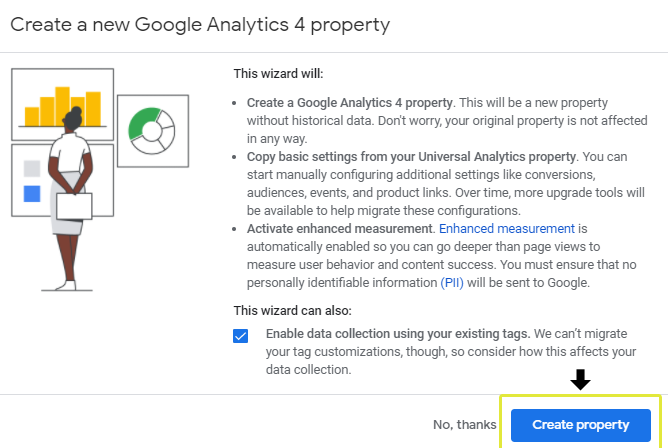
You will now have a new property in Google Analytics:
No changes will be made to your current GA property.
Now you have access to at least two GA assets. The first one is your current GA property, and the second one is your new GA4 property.
Note: Data collection for this new GA4 property will not begin on its own. Then, you’ll need to integrate your GTM with your new property
Step 5: Select “See your GA4 Property” button:
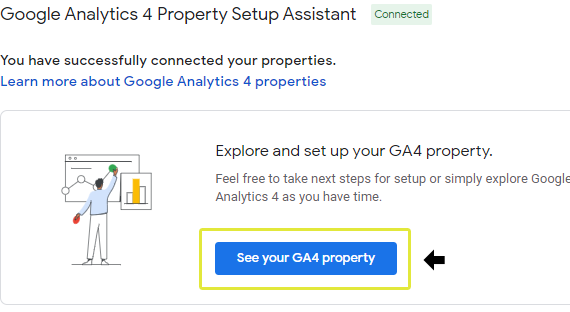
Step 6: Scroll to “Tag Instruction” button:
Step 7: Two options are now seen , they are “ Add new on-page tag” and “Existing On Page Tag”
Step 8: Select Use existing on-page tag under the section
Step 9: Select the “Google Tag Manager” from the menu :
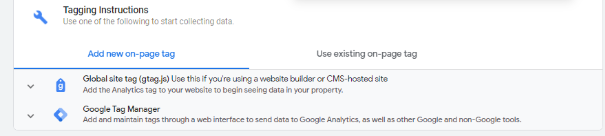
To set up a tag to track your website data via GTM in the new GA4 property, follow these steps:
Step 10: Keep a note of the measurement ID
Step 11: Go to your GTM account and click the “New Tag Link” button.
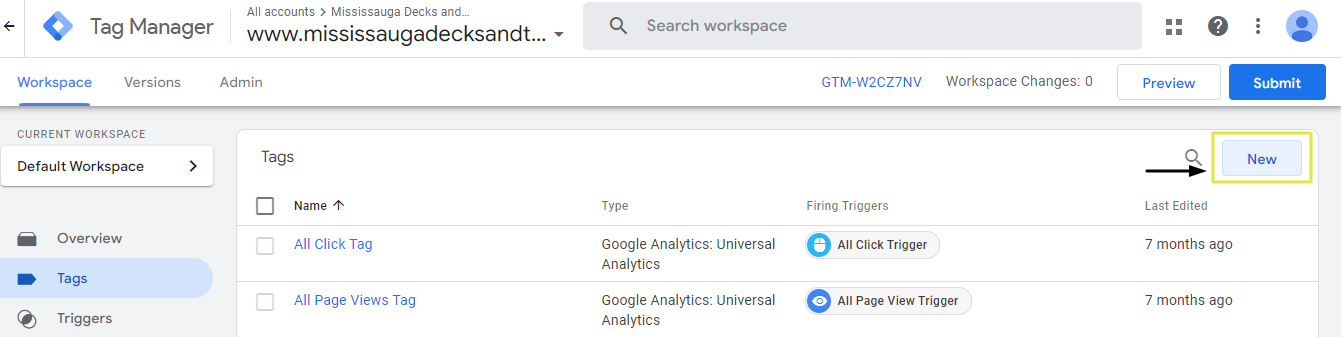
Step 12: Set the tag type to “Google Analytics: GA4 Configuration” and name your new tag a name like G4 tracking – All pages:
Step 13: In the text box labeled ‘Measurement ID,’ type the measurement ID you recorded earlier:
Step 14: Set up your trigger so that it fires on every page:
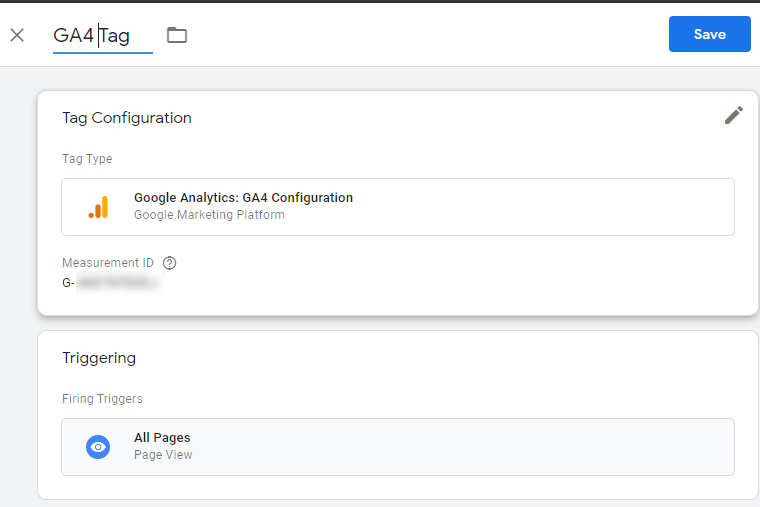
Step 15: Select the “Save Button“
Step 16: Click “Preview Button” at the top right-hand side:
The tag manager preview mode window will appear in a new browser tab. It won’t work if you have a browser that blocks the window.
Step 17: After that, click the “Start Button” and enter your website’s URL.
When you click the ‘Start’ button, a new tab in your browser window will appear, displaying your website.
Step 18: Return to the browser tab that displays the tag manager preview mode window and clicks the ‘Continue’ button:
Step 19: If the tag G4 tracking — All pages appear in the Tags Fired column, your tag is firing properly:
Step 20: Navigate back to your GTM account and then select the ‘Submit’ button:
Step 21: Give a name for the version and then click on the ‘Publish’ button:
Step 22: Go to your website and look around a few pages.
Step 23: Return to your GA4 property and choose the cross icon next to ‘web stream details.’
Step 24: To access the reporting section, click the ‘Reports’ icon:
Step 25: Now select “Realtime.”
In your real-time report, you should now be able to see the following data:
Note: The GA4 property is now the default option when creating a new property from within an existing GA property:
CASE – 2 : What if your Google Analytics App+ Web property already exists?
You already have access to the GA4 property if you have a GA App + Web property. It is because GA4 is simply a new moniker for the App + Web property.
All that’s left to do now is link your App + Web property to your GA3 property (the one that uses analytics js or gtag.js tracking) by following the instructions below:
Step 1: Go to your GA3 property’s page.
Step 2: To get to the admin portion of your main reporting view, follow these steps:
Step 3: Under the ‘Property’ column, click the “GA4 Setup Assistant” link:
Step 4: Scroll down and select ‘Select an existing Google Analytics 4 property’ from the drop-down menu:
Step 5: Click the ‘Connect Properties’ button after selecting your existing ‘App + Web property’:
Your App + Web property is now linked to your GA3 property (aka GA4 property).
Step 6: Go to the drop-down menu and select “View your GA4 property”.
You will be redirected to your current App + Web property after clicking this button:
Remember that GA4 is simply a new name for your App + web property.
Step-7: In your App + web property, click the ‘Property Settings’ link:
Step 8: Remove the word ‘App + Web’ from your property’s name and replace it with the phrase ‘GA4’, as seen below:
Note: You’ll see the ‘GA4 Setup Assistant’ option in your GA3 property even after you’ve built your new GA4 property or connected your existing GA3 property to your App + Web property:
When you click on the ‘GA4 Setup Assistant’ link again, you should see the option to ‘See your GA4 property,’ confirming that you have successfully set up the GA4 property and connected it to your old GA3 property:
How to Use it for SEO?
SEO has always incorporated Google Analytics into its toolset. It is also frequently mentioned as one of the essential tools. However, even the most seasoned SEO experts sweat when they dive into Google Analytics for insights. So it won’t make the list of most accessible tools to use.
The latest GA4 version presents a fresh challenge for Search Engine Optimization professionals using Google Analytics. Unfortunately, the switchover will take place over the next couple of years. As a result, it will take us some time to adjust to a revised user interface and new data collection and measurement methods.
There are no plans to phase out Universal Analytics (UA), the previous version of the application. Therefore, you can still benefit from tried and true SEO reporting and analytics methods. However, it is important to know what you are looking for before diving into reports. This blog aims to help you get ready to work with Google Analytics and navigate its interface.
What are the Advantages of Google Analytics 4?
GA4 adds new and sophisticated features to help organizations run more smoothly. Here are some benefits that the platform provides:
In-depth knowledge of the client journey across numerous devices, media, and domains
Tracking across platforms (web and apps) with the same GA property
Insights and forecasts from machine learning to help you make better marketing decisions
Customer-centric metrics make data collecting more efficient across devices and platforms.
Drilling down into some regions of the customer journey is simple using customer life cycle reporting.
Real-time event tracking without the need to add code to your website or use Google Tag Manager to set up events.
Real-time data analysis is more accessible and engaging, thanks to improved graphics.
In a world without cookies or identifying data, you can track users who visit your website or app in the future.
We’ve made specific privacy changes to keep compliance with the GDRP and CCPA rules.
Integrating with Google technologies that includes paid advertising such as Google Ads and BigQuery is becoming more robust.
What Features have Gotten Better?
Reports on monetization
Google Analytics 4 brings revenue tracking to a whole new level.
Today’s monetization reports acknowledge that many modern companies do more than just run an eCommerce shop on their website. For example, using Google Analytics 4, you can track everything in one place if you run paid ads, sell products online, and offer in-app purchases simultaneously.
You can see the following on a single page:
- Product awareness and sales
- Impression of the promotion and revenue
- Advertisement views and revenue
- Purchases made within the app
In that case, you could have all your digital assets in one place, which is impressive.
Tracking your retention
The updated retention reports will be a hit with blogs and news sites.
Google Analytics 4 provides you with never-before-seen data regarding customer engagement and retention. GA4 begins tracking you the moment you arrive on a website, how much time you spend there, and how attentive you are.
Have you read the entire article? GA4 keeps track of this.
Have you switched to a different tab? GA4 keeps track of this.
It gives you actual data about how engaged your audience is with your content. It also lets you know how often people return to your content. At a glance, you’ll know if people are visiting your site daily, weekly, monthly, or on a rare occasion. Of course, you’ll benefit from this if your site receives daily traffic.
Analysis Explorer
You’ll go crazy with this feature if you’re an SEO analyst.
It’s now possible to track users’ journeys in ways previously unimaginable with Google Analytics 4. For example, creating checkout funnels and user flow maps has long been part of Google’s ability to visualize the user path that leads to conversions and purchases. However, now you can do it with anything.
What do visitors do when they reach your contact form? Are they skipping a step before they contact you? It’s now possible to create a user flow chart for that, among other things.
With technology advancing, businesses need to think about their users and the future of analytics in creative ways.
Consumers view a brand’s website and app on different devices and platforms throughout their journey. Additionally, shifting privacy regulations impact how companies track, acquire and utilize analytics data. However, Google Analytics 4 considers these changes in customer behavior and privacy concerns. As a result, besides having a flexible design, it has enhanced insights and an efficient way to act on those insights.
Popular Categories
Newsletter
Get free tips and resources right in your inbox, along with 10,000+ others





