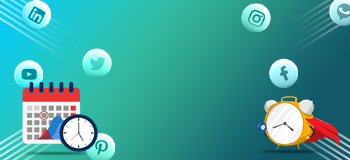How to Build a Lightning-Fast
WordPress Site
- btle_admin
- October 15, 2021
- 7:09 am
- No Comments
The first version of WordPress (WP) was released in 2003. By the year 2020, this CMS will power more than 35% of all websites worldwide. Over 100 languages are supported. What a fantastic set of statistics!
Furthermore, WordPress is still a very young platform. While advanced features and versions are frequently released, and while they may seem confusing at first, you should take advantage of them to improve your website in a variety of ways.
Do you have a WordPress site? Would you like it to be faster? If you’re a brilliant writer looking to enhance your WordPress web development skills, these tips will help you optimise your WordPress website’s speed and conversions.
- Why is WordPress Site Speed Optimizing Important?
There are several reasons you should increase the speed of your WordPress website and there are many ways in which you can do it.
First, let’s look at the reasons. You may already know that slow-loading pages can decrease traffic to your website and increase bounce rates. There will be fewer visitors and lower Google SERP rankings because of both statistics. It is crucial that your website captures a visitor’s attention and entices them to stay for as long as possible. If your WordPress site isn’t optimized for speed, you’re effectively driving people away from your valuable content right off the bat.
It is possible to optimize the speed in several ways. There are several ways to improve your WordPress site’s speed, ranging from using content delivery networks to using plug-ins.
- Content Delivery Networks: How Can They Speed Up WordPress?
In content delivery networks (CDNs), servers are used to distribute content worldwide quickly. Your visitors will find them extremely useful if they are far from you. CDNs such as Cloud flare can protect your website against malicious attacks. Code shrinking or minification is one of the most beneficial aspects of a good CDN for increasing WordPress speed.
As a result, shrinking your code reduces file sizes and removes redundant data and code, which increases the loading speed of your content. You will therefore be able to access your WordPress content from other parts of the globe once you have set up your content delivery network.
- Make use of the caching plugin.
Caching plugins can be used with self-hosted WordPress responsive websites. Visitors to your website won’t have to load every text element on the web page every time they access the server, since they will have a snapshot. Consequently, website loading times will be sped up and overall performance will be improved.
Caching plugins that are popular among WordPress users include:
- W3 Total Cache (W3TC) increases the performance of your website and decreases load times, helping it achieve better search engine ranking and user experience. Among its features are a content delivery network (CDN).
- WP Super Cache: This plugin uses dynamic WordPress blogs to generate static HTML files.
- WP Quickest Cache: The free version gives your site a boost, but the premium version gives you features like mobile caching, widget caching, minify HTML plus, minify CSS plus, minus js, combine js plus, and more. To improve loading times.
- Simple Cache was created after growing dissatisfied with caching plugins that required complex solutions to create sites that receive millions of page views daily.
Image Optimization
Does your site contain images, screenshots, or any other graphics?
They are important for the promotion of your products and content, but if not properly optimized, they can be a burden on loading times.
Is there a limit on the size of a picture file?
- In PNG format, an iPhone screenshot with 1,213 * 1,642 pixels creates 3.1MB (3,100KB).
- An unoptimized photo with a resolution of 4,337 * 2,891 pixels in JPG format has a file size of 18.6MB (18,600KB).
Your images can be reduced in size in several ways.
- Pick the best image format. Shutterstock recommends JPEG for photos, screenshots, and most other images. For images containing geometric shapes, lines, and curves, PNG is best. GIF files should only be used for animations.
- Make sure your images are the right size. For HD, Adobe recommends 1280 x 720 points, for 4K it is 3840 x 2160 points, and for 8K it is 7680 x 4320 points.
- A compressed image is best. Utilize image editing software such as TinyJPG, Tiny PNG, Optimizilla (JPEG and PNG), and Compressor (JPEG, PNG, SVG, GIF, and WEBP).
- Remove any unnecessary white space around images. GTMetrix recommends cropping images and padding them using CSS.
- Responsive images should be served. Web.dev provides instructions for serving images appropriately sized to desktop and mobile screens using code.
Uninstall plugins that are not needed.
Performance issues can also be caused by plugins on your WordPress website. Adding plugins to your website increases HTTP requests, database queries, and security risks. Make sure all your plugins are active and necessary by reviewing them.
Note that a cache plugin and an SEO plugin, for example, are preferred plugins because they improve search results and performance while building WordPress eCommerce web development. The plugin that imports your most recent tweets can help you grow your latest tweets, but it can slow down your page’s loading time. Plugins are not magical in terms of how many you should or could have. The quality of the plugin is the most important factor.
We must optimize WordPress web development services for efficiency and speed to satisfy your visitors and engines, such as Google.
Popular Categories
Newsletter
Get free tips and resources right in your inbox, along with 10,000+ others
Latest Post
 Paid Ads
Paid Ads