How Google Tag Manager Helps to
Track the Website Traffic?
- btle_admin
- June 28, 2021
- 9:26 am
- No Comments
Google Tag Manager is a tool that allows you to manage and deploy marketing tags on your website. For example, Information from one data source is shared with another data source through Google Tag Manager. Google Tag Manager becomes very handy when there are lots of tags to manage because all of the code is stored in one place. It also helps in website search engine optimization.
Google Tag Manager Benefits:
Event tracking
Event tracking involved adding code to the website to track visitor events like clicks and form submissions which benefit search engine marketing. The Auto-event tracking feature eliminates the need to manually tag each link you want to track. It is very useful to sem (search engine marketing) and website search engine optimization.
Version control
A new version is created every time you publish a change through GTM, making it easy to roll back to a former version. It enhances search engine marketing.
Ease of use
GTM enables members to make updates and add new tags quickly and easily, without complex code changes. This allows the team to test and deploy when ready without the help of a developer. It enhances sem search engine marketing.
Parts of Google Tag Manager:
The main parts of Google Tag Manager are
Tags
Tags are snippets of code or tracking pixels that tell Google Tag Manager what to do.
Triggers
Triggers are a way to fire the tag that you set up which tell Tag Manager when to do what you want it to do.
Variables
Variables are additional information that Google tag manager need for your tag and trigger to work.
Steps for Event Tracking using GTM:
- Compile a list of events
The first step of setting up tracking is to identify what events we want to track. The benefit of this approach is that it helps you understand the complete picture of the user experience. - Setting up event triggers
Google Tag Manager tracks all events visits on your web property. However, it doesn’t record any of this data/ Triggers are the way that tells GTM to track the specific events and page views that you want to send to Google Analytics. - Setting up the Tag
Next is setting up a tag that sends the event trigger to Google Analytics. Configure the tag with the same Google Analytics settings as last week’s post, but this time, select “Events” instead. - Debugging with Preview Feature
Now all of your events should be configured on Google Analytics. However, just like every technology, this rarely happens with your first try. You need tools to help you identify and after you finish up all of the events you intend to track, click on the “Preview” button on the top right corner.
Popular Categories
Newsletter
Get free tips and resources right in your inbox, along with 10,000+ others
Latest Post
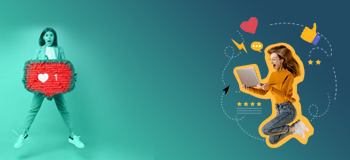 Social Media Management
Social Media Management 12 Ways to Increase Subscribers on YouTube for Free
 Email Marketing
Email Marketing 


