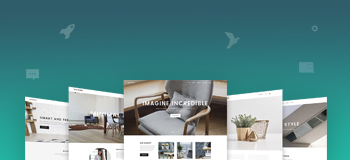Meta Business S: How To Use It More Efficiently?
- btle_admin
- June 30, 2020
- 10:06 am
- No Comments
Having a well-organized Facebook page and ad accounts, regardless of the size of your e-commerce business, is critical to your social media marketing success. Setting up your Facebook Business Manager is a key part of that.Facebook released the Business Manager tool in 2014 to make it easier for businesses to organize and manage their Facebook pages and advertising accounts without having to use their accounts. The platform has gone through various revisions since then, with the primary goal remaining the same. Meta Business Suite is the name of the platform today. In this guide, we’ll refer to the platform as Business Manager.
Want to have a better handle on your Facebook and Instagram marketing? Do you want to know how to get the most out of the Meta Business Manager? In this blog, you’ll learn about 12 Meta Business Suite features that can help you work and cooperate more efficiently as a marketer. You’ll also learn how to use them to achieve the finest outcomes.
Before diving into those sea creatures, let’s familiarize the sea monster!
What is a Meta Business Manager?
Meta Business Manager is a free service that allows businesses and agencies to manage their company’s pages, ad accounts, catalogs, and pixels all in one place without revealing login information and connecting with coworkers on Facebook. Before Business Manager, firms had to commit their pages to individual employees (or create a shared account with single login), causing confusion, overlap, and dissatisfaction among digital marketing teams.
Meta created a Business Manager to address these issues. Instagram business profiles were eventually linked to the platform to help ease marketing efforts. It may appear intimidating and complex at first, but Business Suite can be an excellent tool for managing your company’s internet presence swiftly and efficiently!
Benefits of the Meta Business Suite:
- Check your e-mail inboxes
Your days of misplaced customer messages are behind you! Business Suite displays both Facebook and Instagram direct messages in one spot, allowing you to quickly respond to any consumers.
- Get to know your customers
What about comments, likes, and shares? They’ve all arrived! Customers can simply engage with you, and you can readily engage with them. Respond to consumer comments and thank them for spreading your material.
- Make a schedule for your posts
Business Suite is an excellent tool for scheduling material on Facebook and Instagram; you can plan posts and customize the text for each site (different text, hashtags, links). It also shows you the optimum times to post for the next seven days so you can reach your target audience!
- Keep an eye on your boosted postings
Do you pay to get your posts promoted? You may effortlessly increase them using Business Suite and then keep an eye on their data. A recent upgrade also allows you to plan your boost for hands-free marketing!
- Evaluate your perceptions
For all of your account insights, Business Suite generates unique reports. You can examine how your account has grown over time and learn more about which posts perform best. It’s crucial to note that, because of Apple’s changed privacy settings, Facebook reporting is no longer 100% accurate (people can choose not to allow tracking of their usage).
That’s what a Sea Monster looks like! Let’s catch some sea creatures who help you work efficiently.
1. To-do List
The To-Do List feature in Business Suite is in the front and center of the Home tab, and it helps you prioritize the things that are most important to your business. Click the down arrow and type the task to manually add it to your to-do list. You might include optional information or instructions for your coworkers.

You and anyone who manages the page in Business Suite will see the task after clicking the Save Task button. Anyone who completes it can check it off the list.

Whether it’s a Facebook message, Instagram mention, or draught post that needs to schedule, it will appear in the to-do list automatically. This automated tool could be a lifesaver if you find that critical messages and mentions get lost in the shuffle.
2. Important Notifications
It’s critical to distinguish the signal from the noise if your Facebook page or Instagram account receives a lot of alerts. You may get more value from your brand’s social media involvement by focusing on the most influential interactions (like comments and messages).
Priority automatically ranked notifications in the Business Suite. You can view high-priority interactions at the top of the Notifications tab when you open it. This will enable you to efficiently view and reply to comments, mentions, direct messages (DMs), and shares. Below are the remaining alerts, like likes and reactions you ought not to respond to.

Though in theory useful, use caution when relying on the prioritized notifications. Messages or shares that you have previously replied to may be among the high-priority notifications, but Business Suite does not provide a way for you to cross them off your list.
3. Automations for Inbox
To manage engagement effectively, the Business Suite combines all of your Facebook and Instagram messages and comments into a single inbox. You may manage everything at once or monitor each form of engagement separately using the Inbox tab.
You can utilize Business Suite’s automation to simplify management if your account receives a lot of comments and messages. To set up these useful workflows, click the Automated Responses button in the top right corner.

The following is a list of your options:
- Instant reply: Respond right away if someone sends you a message for the first time.
- Away message: Let folks know when you’ll be back online and how they may get help in the interim with your away message.
- Frequently asked questions: Create up to four frequently asked questions (FAQs) for users to use and receive automatic answers.
- Reply to message: Create up to four keywords that readers can use in the comments to send you an automated message.

4. Post and Story Scheduler
In the past, Meta’s native features haven’t allowed for thorough scheduling of social media content due to their lack of native features. You can arrange most of your Facebook and Instagram content with Business Suite well in advance. To access the tool for creating new posts, click the Create Post button on the Home tab. You can then add a caption or upload a picture or a video. Instagram carousels, which may hold up to 10 images, are also supported by Business Suite.

Due to Instagram’s new move toward Reels, do you feel under pressure to create more short-form videos? With no advanced video editing abilities, convert a still image to a video in a matter of seconds by clicking the Create Video button. To add an image and a text overlay, pick one of the straightforward layouts.

The mobile app is a far better alternative even though the desktop edition of Business Suite officially offers story creation and scheduling. You may add mention and hashtag stickers, make surveys, and insert swipe-up links using the Business Suite mobile app. To ensure that stories appear at the time you desire, you can schedule them from the mobile app.
5. Hashtag Organizer
Facebook and Instagram hashtags are excellent for giving context to your posts and enhancing their discoverability. But up to the release of Business Suite, using native tools to identify and use hashtags was a cumbersome procedure. Open the post creation tool in Business Suite to locate, store, and reuse hashtags. Click the hashtag icon in the Text box. After that, enter a keyword in the search box. To determine its popularity on Facebook or Instagram, you’ll notice a tonne of suggestions with the overall number of times it has been used.

Check the box to the left and click the Add button to add any of the hashtags to the post you are making. Click the bookmark symbol to the right to save a hashtag for later use. A bookmarked hashtag will appear in the Saved tab of the hashtag interface. You can choose any saved hashtags and include them in your content.

Theoretically, you could locate and apply popular hashtags to promote discovery. The Trending tab, however, currently states that there are no hashtags available.
6. A/B Tests
It’s crucial to provide content that connects with your audience if you want to accomplish your marketing objectives. However, there are a plethora of ways to express your point in the caption or creative. How do you determine what is best for your audience, then?
You can test up to four variations of a single article using the Business Suite’s A/B Test tool to see which performs the best. Select A/B Tests under the Posts & Stories tab. Click Create A/B Test after that. Make the initial post, which should include the caption, creative, link, and hashtags. Following that, click the Create A/B Test button at the bottom of the post-creation tool.

Create a new post by changing your message or your creativity for a second time.To add four alternatives, click the Add New Version button.

Then select whether you want to publish your test now or at a later time by clicking. For 30 minutes, Meta will automatically execute the test, delivering multiple iterations of the message to various following groups. The platform will automatically decide after 30 minutes which version received the most interaction, and it will post the winning version to your page.
To learn more about the kinds of creatives that engage your audience, you can examine the outcomes of your A/B tests. Additionally, you can experiment with various calls to action (CTAs) or prompts before focusing more on the results. The A/B Test tool only functions with postings from Facebook’s news feed at the moment.
7. File Manager
The File Manager in Business Suite might help you save time if you frequently collaborate on content with clients or coworkers. By channel, campaign, topic, or any other element you choose, you can organize the content using this tool in folders.

After that, you can upload the creative materials you want to share and save them in the folders. Directly from the File Manager, you and your team members can click any image or video to produce a post or content.8. Content Planner
Want to see your social media stuff more totally? The Posts & Stories page in Business Suite includes all of the content you’ve published, scheduled, or drafted. However, the Planner tab presents all of your stuff in a more digestible calendar format. Toggle between the weekly and monthly displays by selecting the Planner tab. The calendar suggests days and times publish upcoming material besides showing articles and stories you’ve scheduled or published. To schedule a post, click any of the suggested times.

To assist you in producing pertinent material, the Planner page also displays significant holidays and themed days. The Moments widget to the right of the calendar also displays these days. To produce content connected to one of these holidays, simply click it.

Please take note Business Suite does not offer pertinent prompts to direct your content development. However, it streamlines the scheduling procedure and suggests the best times to publish your post or story.
9. Content Inspiration
Want more suggestions for how to write to your audience engagingly? The post suggestions provided by Business Suite might motivate you and simplify sharing. Scroll to the bottom of the Home tab for content inspiration. You can view articles and postings from related businesses there.

These recommendations are quite useful because Meta customizes them based on your company and the material you frequently share. The narrative ideas are especially helpful because they demonstrate how other companies use interactive elements and sticker types.
If you come across a helpful post, you can share it right from the Home tab. To instantly post it to your page, click Share after adding your company’s distinctive perspective to the article. You cannot schedule the publishing of content at a later date with this procedure.

Additional suggestions for Facebook and Instagram feed material are available on the Posts & Stories tab. Please note that some announcements may not relate to your page or account, and they don’t appear to target specific businesses. It’s probably safe to disregard them in favor of the advice on the Home tab.
10. Facebook and Instagram Insights
You can examine metrics for your Facebook and Instagram accounts under the Insights tab. Business Suite by default shows you the statistics for both channels so you can compare metrics and growth.

You can quickly see the account reach, content performance, and audience growth in the Overview report. By clicking on each section, you can view it separately. This is what you can discover:
- Results: Obtain a daily analysis of the number of profile visitors, new followers, and account reach.
- Content: For every post, story, and advertisement, you can view the reach, engagement, and cost per result. From this menu, you can also promote natural Facebook postings.
- Audience: View audience demographics by age and gender. The best cities and nations for your audience are also visible.

It’s challenging to communicate Business Suite reports with clients or coworkers. However, you can save a report as a PNG, PDF, or CSV file by clicking the Export button in the top-right corner of any report. After that, you may send the files to your coworkers or include them in a special report for your clients.
11. Goal Setting
Setting and maintaining objectives might be more difficult than they appear, whether your goal is to gain more followers or expand your audience on Facebook and Instagram. However, your team can collaborate to monitor progress toward targets using the Business Suite goal-setting function. Find the Goals widget in the Business Suite’s upper-right corner on the Home tab. Then, select your first aim by clicking the Get Started option. You can decide to broaden your audience or gain followers on your Facebook page, your Instagram account, or both over 28 days.

After that, you can decide how ferociously you want to work toward your objective. For instance, the Starter level allows you to aim for a 5% improvement over the last time frame. The Advanced level aims for a 50% improvement over the last period.

You can click the Set Goal button to get started after selecting a level and a start date. Then you can check your progress toward your goal at any moment by clicking the See Progress button. Keep in mind that the Business Suite does not provide individualized strategic advice. However, it provides some fundamental advice, such as suggesting that you advertise to achieve more challenging objectives.

12. Frequently used tools
A Business Suite makes it easy to access the resources you need for marketing. Click Edit at the bottom of the list of tools after expanding the options by hovering over the left-hand menu in Business Suite. A pop-up window will open and ask you to select up to six tools that will be permanently included in your Business Suite menu.

Keep in mind that the menu always includes Home, Notifications, and All Tools. You can select tools to assist you besides these default choices:
- Handle your inbox.
- Plan details
- Post articles
- Organize conversion events
- Promote your goods or services
- Consider insights
- Run advertisements
Additionally, you can drag and drop the tools into the positions you find most useful. Once you click Save, you can quickly access any chosen tool.
Wrapping up,
Business Suite gives you access to all Meta’s tools in addition to the other integrated features mentioned above. You can access Ads Manager, Events Manager, and many more tools—basically, all the ones you need to run your business—by opening the All Tools menu.
Popular Categories
Newsletter
Get free tips and resources right in your inbox, along with 10,000+ others